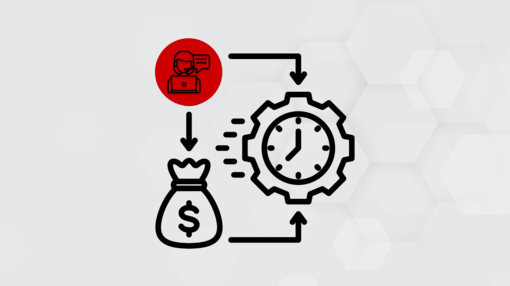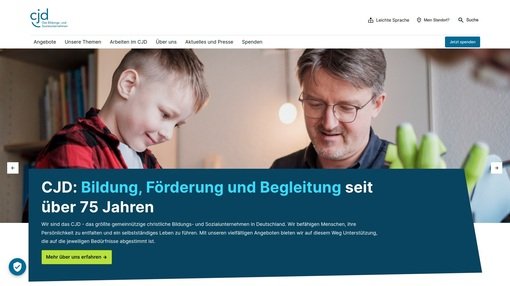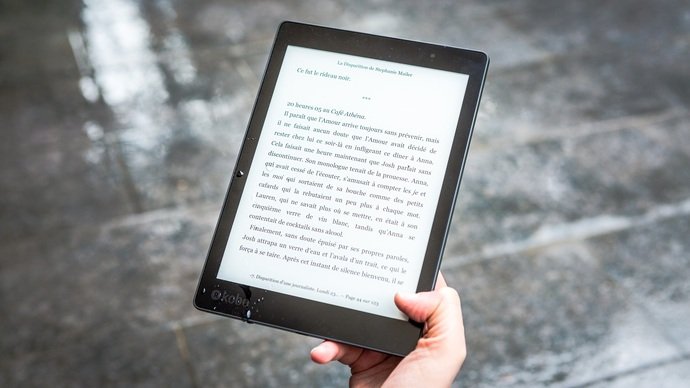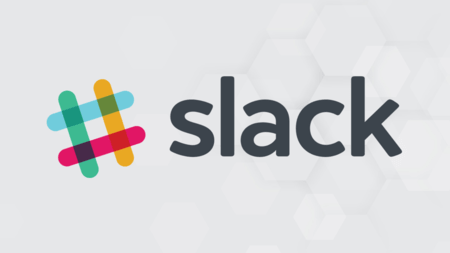
Attention "dusty"!
This article is already a little outdated and may contain information that no longer corresponds to the current status of the topic.
There is no doubt that Slack has established itself as one of the top dogs for instant messaging in the workplace in recent years. The reasons for this are the appealing and customizable design, the ease of use and, above all, the many features that are hidden behind the facade of the instant messaging service. In fact, Slack no longer lives up to the description "instant messaging service":
Slack has now evolved into an integration platform for a whole range of useful functionalities relating to the organization of everyday working life. So it's not surprising that not every user is familiar with all the individual functions.
That's why we present three often overlooked features of Slack below.
Slack as a digital notepad
There are thousands of tools that remind users of certain tasks or events and thus act as a "digital notepad". Modern smartphones almost always offer a native app for this and reminders can also be configured via calendars or even mail programs. So why use yet another tool - Slack - as a digital reminder?
The answer lies in the aforementioned nature of Slack as an integration platform. The great advantage of Slack is that it is not just a service for sending messages, but that many individual services and tools are brought together under the Slack umbrella. So the question should really be: "Why juggle different devices and tools when you can get all the functionalities bundled in Slack?" One of the functionalities that have found their way into Slack in the course of these integrations are reminders.
Using the /remind command, it is possible to remind individuals or entire groups of certain things at certain times, either once or periodically. The command /remind me to buy some donuts tomorrow triggers a message to yourself the next morning with the content shown.
The me can be replaced by any name and channel by using an @, e.g. @MaxMüller or @generalChat. The times can also be specified in more detail.
This functionality makes it possible, for example, to send a reminder to all participants a few hours before a weekly meeting.
You can find more detailed information on how to customize the individual commands here: https://get.slack.help/hc/en-us/articles/208423427-Set-a-reminder.
Slack notification for certain keywords
Although channels in Slack offer an excellent way of organizing certain groups or topics within a workspace, they often become confusing. Especially with a large number of people involved, it becomes increasingly difficult to filter out the really relevant information without reading every written message.
Slack offers very detailed settings options for notifications so that Slack only informs you about messages that are actually relevant. One of these setting options, which is particularly suitable for crowded channels, are so-called keywords.
Keywords allow a user to define several terms whose occurrence in a message should trigger a notification from Slack. The settings for this can be found in the general notification configuration under Preferences > Notifications. If you scroll down a little, you will find a text box in which you can enter a comma-separated list of your desired keywords.
So instead of being notified for every message in a channel, you can define a series of topics that allow you to filter according to your preferences.
Filter for the search function in Slack
Anyone who uses Slack as a central communication tool at work will probably be familiar with this: information that was written in a conversation or channel at some point in the past needs to be found again.
The easiest option is certainly the search function, which is located in the top right-hand corner of Slack. With simple text entries, however, this also quickly reaches its limits, especially if you are in conversations or channels that have a high number of written messages.
For these cases, there are filters to further limit the search. A few useful filters are
-
"In:[channel]" - Search for messages and files in a specific channel
-
"in:[@name]" - Only search for messages between yourself and the specified person
-
"from:[@name]" - Search only messages sent by a specific person
-
"has:link" - Search messages that contain a link
-
"before:[date]"; "after:[date]"; "on:[date/month/year]"; or "during:[month/year]" - Filter messages according to specific time windows
These filters can also be combined with each other, e.g. to display all messages with links in 2018 in the "generalChat" channel that contain the word Slack: in:#generalChat has:link during:2018 Slack. A more detailed overview of how to use the search function can be found at the following link: https://get.slack.help/hc/en-us/articles/202528808-Guide-to-search-in-Slack.