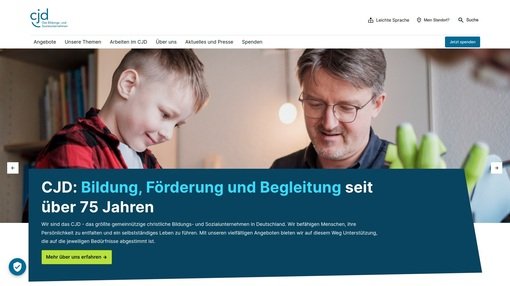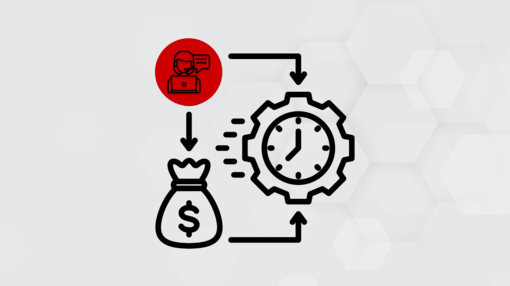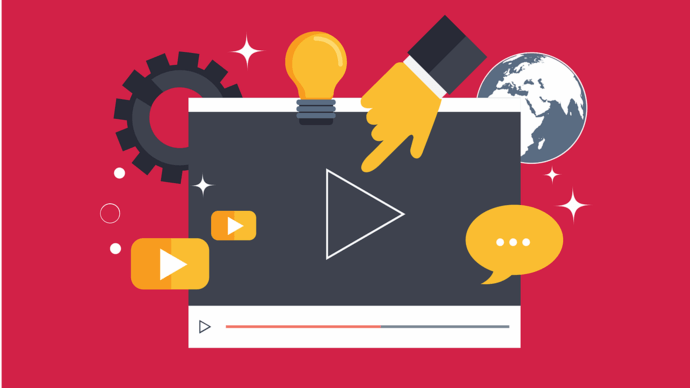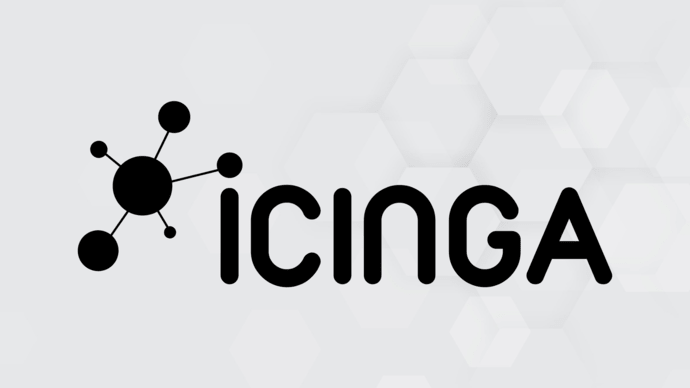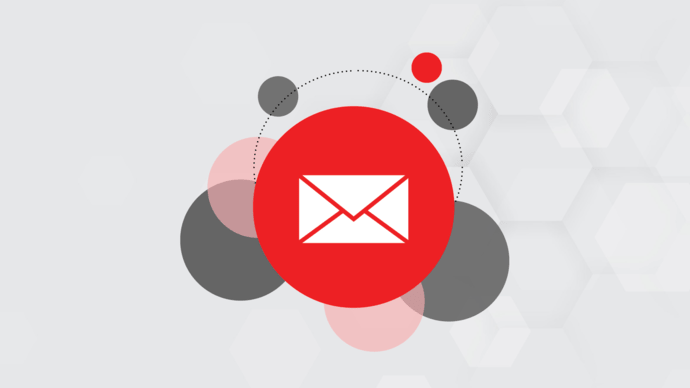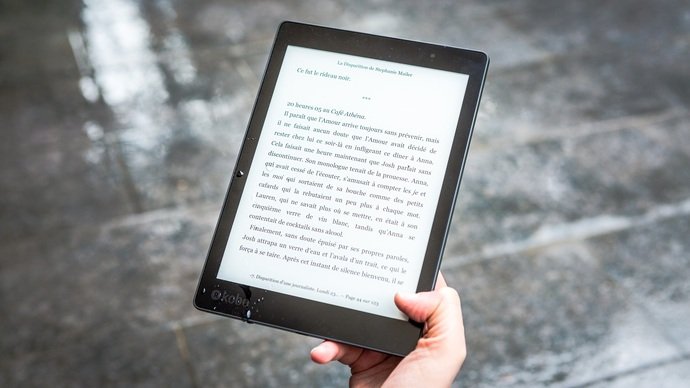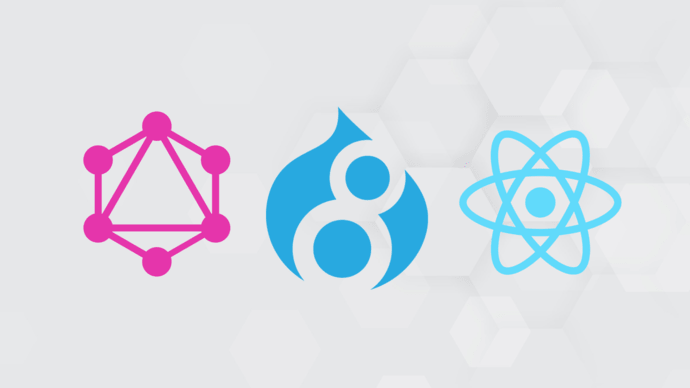Work smarter not harder! With these simple Google Chrome browser settings, you can make your day-to-day work easier in just a few clicks. We'll show you the following Google Chrome must-have features:
- Group tabs
- Control audio/video playback
- Custom search engines
- Set up individual keyboard shortcuts
- Pinned tabs
- Group tabs into folders
- Easy sharing of websites and links
- Set up fixed home pages
- Mute tabs
Let's go!
Group tabs:
Who doesn't have that one bad habit - too many open tabs in a browser window!
Tab groups are an easy way to keep them open and tidy at the same time. How does it work?
- Select several tabs
- Right-click
- Add tabs to a new group
Control audio/video playback
If you are working in one browser tab while listening to music or watching a video in another, you no longer need to switch to the other tab to make settings.
How can you do this? With this trick:
Click on the music note icon in the menu bar to pause playback, skip to the next track, adjust the volume or make other settings.
Custom search engines
Turn your Chrome browser address bar into a search engine for almost any website with a "search" function:
- Go to a website of your choice
- Search for a topic
- Copy the URL
- Go to Settings>Search engine>Page search>Add
Keyboard shortcut
Did you know that you can set up keyboard shortcuts for all your Google Chrome extensions? You can do just that via the following URL: chrome://extensions/shortcuts
Pinned tabs
Do you have a few websites that you visit all the time? Try the "pinned tabs" setting in the Chrome browser.
- Right-click on the tab and select "Pin".
- The tab will be minimized and pinned to the left side of your screen.
Do you want to close Chrome? That's no problem. Pinned tabs will reappear every time you open your browser.
Group all tabs into one folder
- Right-click on the browser window
- Set bookmarks for all tabs
- Create folder
Done!
Share
Using the Share function in the Chrome browser, you can quickly share links, transfer them to other devices, create QR codes and much more.
- Go to your Chrome address bar
- Click on the "Share" icon
- Make your selection and you're done
Set up start pages
This function is very useful if you regularly open the same pages in the Chrome browser. Instead of entering them manually every day, the browser can be set to open them automatically:
- Open the pages you want to see.
- Go to Settings>On startup>Open special>Use current
Mute tabs
A video with sound is randomly played on a website and your work is suddenly interrupted by an advertisement for the latest widget that you can't live without? You can prevent this with the following setting:
- Find the tab with the ? icon
- Click with the right mouse button on .
- Mute page
Silence!
Further links:
https://twitter.com/blakeaburge/status/1512765274042343425?s=09
VIDEO: 10 Google Chrome tips and tricks